Enabling in-context real-time collaboration can help you speed up so many processes, e.g., approval of the images used on a marketing page in Dynamics 365.

Currently there is no configuration options for Embedded Team Chat in Dynamics 365 Marketing. The configuration of Teams Chat takes places in the Sales Hub’s App Settings.
Once your admin has enabled Teams Chat you will notice the icon for Teams chat ![]() in your command bar in all the Dynamics 365 apps in the organization.
in your command bar in all the Dynamics 365 apps in the organization.
The problem is, since the configuration takes place in Sales, only the Sales entities (record types) are configured for Teams Chat by default. So if you are working on a Marketing page in Dynamics 365 Marketing and need to get approval for one or more elements on the page, and you click the Teams Chat icon (1), you will be notified that you can’t create new linked chats on this record type (2)

What you need to do is come back to the Sales Hub (1), navigate to the App Settings area (2), open the Chat and Collaboration page (3), and scroll to the Link chats to Dynamics 365 records section (4)

In the Link chats to Dynamics 365 records section scroll to the bottom and click Add Record Types (5) to open the Link chat to record type task pane

In the Link chat to record type task pane choose a record type – Marketing page (6) (7)


If you want new chats to include a predefined introduction message you can flip the Introduction message switch (8) and then pick the form you will want to use for the message view (9-11)
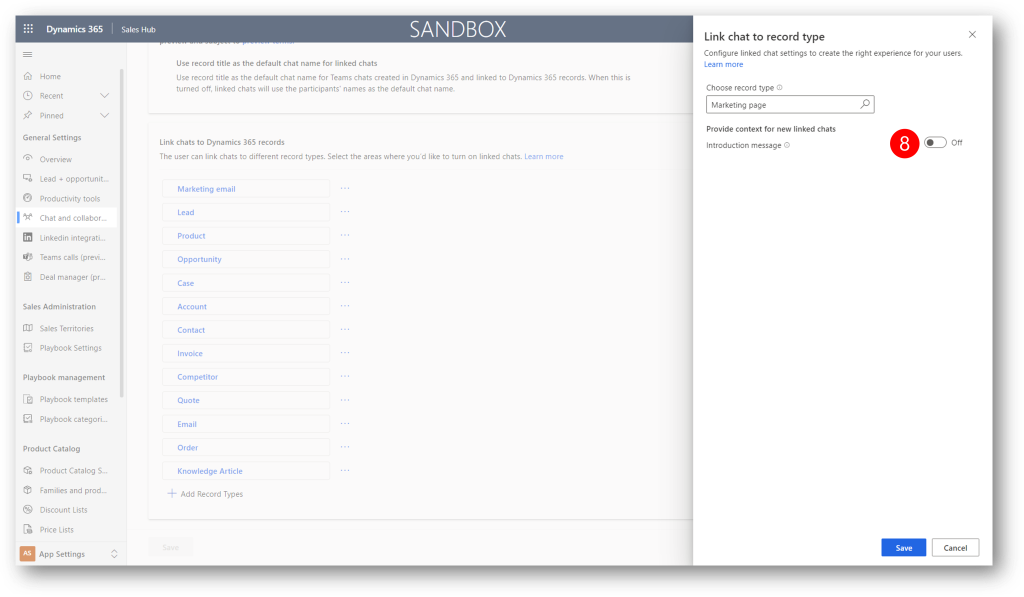


Finally click Save (12) and make sure the record type Marketing page (13) appears on the list of enabled record types


Now you are ready to collaborate with co-workers on the creation of marketing pages in Dynamics 365 Marketing.
Below you can see an example – how Jesper is in the process of creating a marketing page, and needs Karen’s approval of the graphics used.
Jesper clicks the Team chat icon in the upper right corner and then New linked chat (2) to start a chat with Karen

He notices the introduction message prepopulated with the records metadata, and selects Karen as the participant for the chat (4) (5)
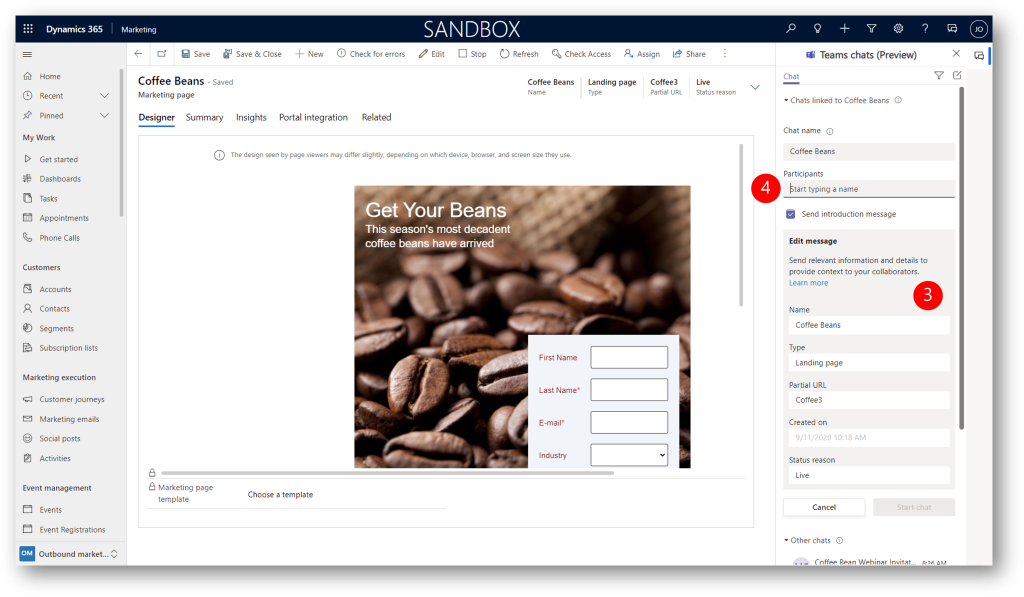

He clicks Start chat (6) to open the chat window (7), and send the chat message (8)


Karen sees the invitation to chat from Jesper (1)

And chats with Jesper (2) (3) (4)


Jesper receives Karen’s response, and they can collaborate in real-time and get things done faster



It is worth noting, that the chat is linked to the record, enabling all users to learn from the historic posts, and contribute to the business goals for that record.
Enjoy embedded Teams Chat in Dynamics 365 Marketing.
See also
- Preview: Engage in Microsoft Teams chats from within Dynamics 365 – link

Reblogged this on Nishant Rana's Weblog.
LikeLike